The Ultimate Guide to Setting Up Citron Switch Emulator
Citron is an ambitious project and one of the most prominent active forks of the now-discontinued Yuzu emulator. As a Switch emulator, it allows you to play your legally owned Nintendo Switch games on other platforms.
⚠️ A Critical First Step: The Essential Files
Unlike some older emulators, Citron requires certain proprietary files from a Nintendo Switch console to decrypt and run commercial games.
- Production Keys (Prod.keys): These are essential for decrypting the games.
- Title Keys (Title.keys): Also needed for decryption and content verification.
- Firmware Files: A copy of the Switch’s operating system firmware is sometimes required for better compatibility.
You cannot download these files directly from the Citron website; you will have to find them on the internet.
Step 1: Download and Installation
- Get the Latest Build: Download the latest official release of Citron from their official source (typically a platform like GitLab).
- Installation:
- PC (Windows/Linux/macOS): The file will usually be a standard installer or an AppImage/archive.
- Android: Download the latest official APK.
Step 2: Install Keys and Firmware
This is the most critical step for running commercial games.
- Keys: Once you have legally dumped your
prod.keysandtitle.keysfiles:- Citron will usually prompt you on first launch to locate these files.
- If it doesn’t, you will need to manually place them in the correct directory. On PC, this is usually located in a hidden folder in your user directory. Look for an option in the emulator’s menu like “Open Citron Folder” or “Open Keys Folder.”
- Firmware: Place the legally dumped Switch firmware files into the designated firmware folder. This is often an option under “File” or “Emulation” to install the firmware.
If the keys or firmware are missing, the emulator will either fail to launch a game or display a “No bootable game present” error.
Step 3: Add Your Games
- Get Your Games Ready: Ensure your legally obtained game files are in a format Citron supports (typically
.NSPor.XCI). - Add Directory:
- Open Citron.
- Go to File > Add Games Directory.
- Select the folder where you store your Switch game files. Your game list should now populate.
Step 4: Configure Settings for Optimal Performance
Citron is a demanding emulator. You’ll need a powerful CPU (high single-core performance) and a GPU that supports Vulkan.
| Setting Area | Recommended Action | Notes |
| Graphics API | Vulkan | Generally provides the best performance on modern hardware (NVIDIA, AMD, and modern Android GPUs). Fall back to OpenGL only if necessary. |
| Resolution Scaling | 1x to 2x (on PC) | Start at 1x (native Switch resolution). If your PC is powerful, try 2x for much sharper visuals. 4x or higher is for very high-end systems. |
| Anisotropic Filtering | 4x or 8x | A good visual improvement with a minimal performance hit. |
| Controls | Map a Controller | Go to Emulation > Configure > Controls. Select a Pro Controller profile and map your buttons to an external USB/Bluetooth controller (Xbox, PlayStation, etc.) for the best experience. |
| Audio | Leave as default unless experiencing issues. | Citron has made improvements to its audio subsystems, but issues may still arise in some titles. |
Step 5: Launch and Troubleshooting
- Launch Game: Double-click the game in your library.
- Shader Cache: The first time you load a game or a new area, the game will likely stutter while the emulator builds a shader cache. Future loads will be much smoother.
- Troubleshooting:
- Game Won’t Boot: Likely an issue with missing or outdated Keys or Firmware.
- Low FPS/Stuttering: Check your Graphics API (use Vulkan) and reduce the Resolution Scaling.
- Crashes: Ensure you are using the latest stable version of Citron and the latest graphics drivers for your GPU.
Due to the active and competitive nature of Switch emulation, the best settings and stability can change with every new update. Always check the official Citron community channels for the latest configuration advice and compatibility information.





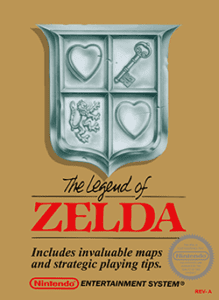
Post Comment