GameCube Games to Download and Play on Dolphin Emulator
Dolphin is a popular emulator that allows you to play GameCube and Wii games on your PC, Mac, or even Android device. Here’s a breakdown of how to get started and some popular games to try:
How to Get and Play GameCube Games on Dolphin
- Download Dolphin Emulator: Always get the latest stable version of Dolphin from its official website: dolphin-emu.org. This ensures you have the most up-to-date features and bug fixes.
- Obtain GameCube ROMs: This is the part where you’ll need to do some independent searching. GameCube games are typically in ISO, GCM, or NRG format. Some sources mention RVZ as a Dolphin-specific optimized format. While it’s technically illegal to download copyrighted ROMs you don’t own, many people do. You’ll often find discussions on Reddit communities like r/Roms about safe places to find them (e.g., “ROMs Megathread” or “Vimm’s Lair” are frequently mentioned, though availability can change).
- Important: Be extremely cautious when downloading ROMs from unofficial sites. Avoid executables (.exe) and prioritize reputable sources to minimize the risk of malware. You may need to unzip downloaded files as Dolphin cannot read ZIP files directly.
- Set up a Game Directory: Create a dedicated folder on your computer to store your GameCube ROMs.
- Configure Dolphin:
- Open Dolphin Emulator.
- Double-click in the main window or go to
Config->Pathsand add the folder where you’ve stored your ROMs. Dolphin will automatically detect any GameCube or Wii ROMs in that folder. - Controller Setup: Click the “Controllers” icon in the toolbar.
- For GameCube games, go to the “GameCube Controllers” section. Select “Configure” for “GameCube Controller 1” (or whichever port you want to use).
- You can map your keyboard, a generic USB controller, or even a real GameCube controller (with an adapter) to the in-game controls.
- Graphics Settings: You can adjust graphics settings under the “Graphics” option in the top toolbar to enhance your experience (e.g., resolution, anti-aliasing).
- Play Your Game: Once your ROMs folder is added and your controller is configured, your games should appear in the Dolphin window. Double-click on a game or select it and click the “Play” button to start.
Popular GameCube Games for Dolphin Emulator
The GameCube has a fantastic library of games that often run exceptionally well on Dolphin, sometimes even with graphical enhancements. Here are some highly recommended titles across various genres:
Action/Adventure:
- The Legend of Zelda: The Wind Waker
- The Legend of Zelda: Twilight Princess (also available on Wii)
- Metroid Prime
- Metroid Prime 2: Echoes
- Resident Evil 4
- Beyond Good & Evil
- Luigi’s Mansion
- Eternal Darkness: Sanity’s Requiem
- Metal Gear Solid: The Twin Snakes
- Star Wars Rogue Squadron II: Rogue Leader
- Viewtiful Joe
- Pikmin
- Pikmin 2
Platformers:
- Super Mario Sunshine
- Paper Mario: The Thousand-Year Door
- Billy Hatcher and the Giant Egg
- Super Monkey Ball
- Super Monkey Ball 2
Fighting:
- Super Smash Bros. Melee
- Soulcalibur II
- Bloody Roar: Primal Fury
Racing:
- Mario Kart: Double Dash!!
- F-Zero GX
- SSX 3
RPG:
- Skies of Arcadia Legends
- Baten Kaitos: Eternal Wings and the Lost Ocean
- Baten Kaitos Origins
- Pokémon Colosseum
- Pokémon XD: Gale of Darkness
- Custom Robo
Other Great Titles:
- Animal Crossing
- Fire Emblem: Path of Radiance
- Killer7
- The Simpsons: Hit & Run
- TimeSplitters 2
- TimeSplitters: Future Perfect
- Ikaruga (Shoot ’em up)
- Super Mario Strikers (Sports)
Dolphin is constantly being updated, so performance and compatibility can improve over time. Enjoy revisiting these GameCube classics!





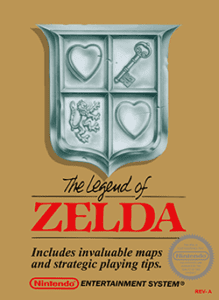
Post Comment