What is Project Eris for the PlayStation Classic?
Project Eris (PE) is a comprehensive, community-developed mod (or softmod) for the PlayStation Classic mini-console. It is the successor to the original popular mod, BleemSync, and significantly expands the console’s capabilities beyond the original 20 pre-installed games.
Key Features and Benefits:
- Expandable Game Library: The primary feature is the ability to add and launch an enormous number of PlayStation 1 games from a connected USB drive.
- Emulation Station: Project Eris includes EmulationStation, a graphical front-end that allows you to launch games from a wide variety of retro consoles (e.g., SNES, Genesis, Arcade, N64, etc.) via the included RetroArch emulator.
- Enhanced PS1 Emulation: It greatly improves the compatibility and performance of the built-in PlayStation 1 emulator, including better support for multi-disc games, controller configurations, and save states.
- USB Over-The-Go (OTG) Support: This allows you to connect a USB drive to the rear of the console (via an OTG cable), bypassing the low-power limitations of the front USB ports and allowing you to use more powerful USB 3.0 or larger flash drives/external hard drives.
- Kernel/System Modification: PE installs a modified kernel, which provides advanced features like better USB support (including NTFS and exFAT file systems) and the ability to use third-party controllers and accessories.
- Desktop App: A companion application is available to help manage and transfer games easily from your PC to the USB drive.
In short, Project Eris turns the PlayStation Classic from a limited console into a fully-featured retro gaming center.
🛠️ A Guide: How to Install Project Eris
Disclaimer: Modifying your console carries an inherent risk. While Project Eris is designed to be safe, proceed at your own risk. Always follow the detailed instructions on the official Project Eris/ModMyClassic website for the most current information.
Prerequisites (What You Will Need):
- PlayStation Classic Console.
- A Computer (Windows, Mac, or Linux).
- A USB Flash Drive (8GB minimum recommended, 32GB or 64GB is better for many games).
- Crucial Note on Compatibility: The PS Classic’s front ports are underpowered. It is highly recommended to use a USB 2.0 drive for the initial installation and/or to use an OTG adapter cable connected to the rear port for better power delivery with larger or USB 3.0 drives.
- The Project Eris Installation Files (Download the latest version from the official ModMyClassic website).
- (Recommended) An OTG Adapter Cable: Plugs into the rear Micro-USB port for better power.
Simplified Installation Steps
This process is generally performed in two stages: the Initial Install and the Final Setup.
Phase 1: Initial Install (Flashing the Kernel)
- Format the USB Drive:
- Format your USB drive as FAT32 or exFAT (exFAT is often preferred for large drives).
- Name the drive label (volume name) SONY (all capital letters).
- Copy the Project Eris Files:
- Extract the contents of the downloaded Project Eris ZIP file directly to the root of your newly formatted USB drive. The drive should have a folder named
Project Erisand some files likeLBOOT.EPB.
- Extract the contents of the downloaded Project Eris ZIP file directly to the root of your newly formatted USB drive. The drive should have a folder named
- Perform the Install on the Console:
- Crucial Step: Unplug the console’s power cable.
- Plug the USB drive into Controller Port 2 (the right port) on the front of the PlayStation Classic.
- Plug the power cable back into the console.
- Press the Power button. The LED light should turn green, and then turn to orange/blinking as the installation runs.
- Wait! The installation will take several minutes. DO NOT UNPLUG THE POWER OR THE USB DRIVE during this process.
- The console will eventually reboot itself, and you should see the Project Eris main menu screen.
- Once complete, press the Power button to safely shut down the console.
Phase 2: Final Setup and Adding Games
- Remove the USB Drive and plug it back into your computer.
- Backup (Optional but Recommended): The system may have created a backup of your stock files on the USB drive. Move this backup to a safe place on your PC.
- Set up for OTG (Recommended): If you are using an OTG adapter, unplug the USB drive from your computer and plug it into the OTG adapter. Plug the OTG adapter into the rear Micro-USB port of the console.
- Add Games:
- On the root of your USB drive, look for a folder structure, typically:
Project Eris/Games. - Place your PS1 game files (usually
.bin/.cueor.pbpformat) into subfolders inside the Games directory. A good structure is one folder per game (e.g.,Project Eris/Games/Final Fantasy VII/).
- On the root of your USB drive, look for a folder structure, typically:
- Reboot and Launch:
- With the USB drive inserted (either in front Port 1/2 or the rear OTG port), power on your PlayStation Classic.
- Project Eris will scan for the new games, and they will appear in the system’s carousel menu or the EmulationStation menu.
You are now ready to enjoy the expanded capabilities of your modded PlayStation Classic!
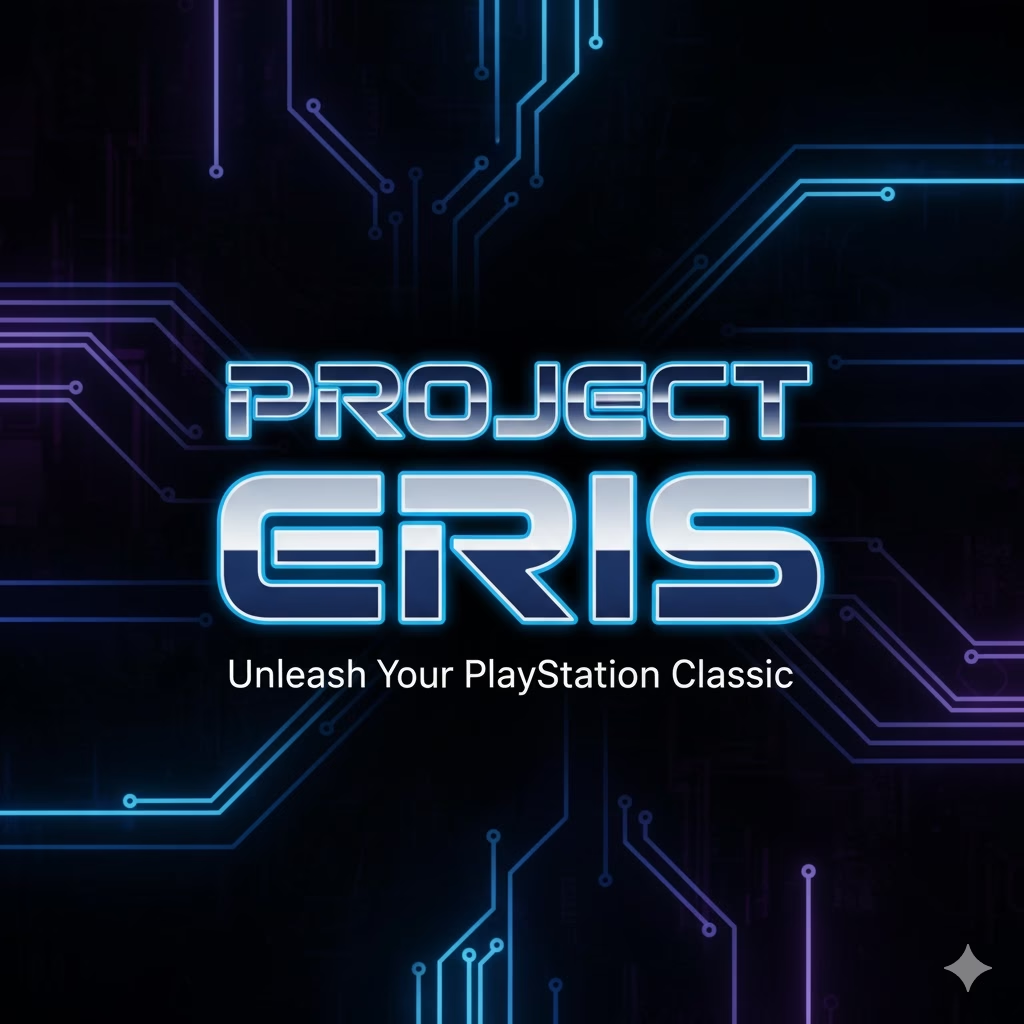




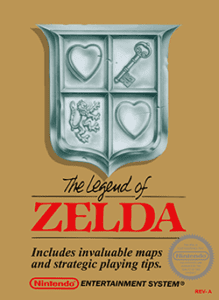
Post Comment