AutoBleem Installation Guide for PlayStation Classic
This guide covers the standard, most common installation method, which requires a USB drive to run AutoBleem. Autobleem website –
📌 Prerequisites
Before you start, make sure you have the following:
- PlayStation Classic (PSC) Console
- Computer (Windows, macOS, or Linux)
- A Compatible USB Flash Drive (8GB, 16GB, or more is recommended).
- Crucially, the PSC can be very picky about USB drives. Older, non-USB 3.0, low-power drives tend to work best. If your drive doesn’t work in the front ports, you may need an OTG cable and a small firmware modification (typically done with Project Eris/BleemSync first, but AutoBleem may run without it on some drives).
- The latest AutoBleem ZIP file (Download from the official AutoBleem GitHub page or community mirror).
- A program to extract ZIP files (like 7-Zip or WinRAR).
Step 1: Prepare Your USB Drive
The USB drive must be formatted correctly so the PSC can read it.
- Insert your USB drive into your computer.
- Format the Drive:
- Right-click the drive in your file explorer.
- Select Format.
- Set the File System to FAT32 (or exFAT if you plan to use a newer kernel/mod, but FAT32 is the safest starting point for a direct boot).
- Set the Volume Label (Name) of the drive to SONY (in all capital letters). This name is essential for the PSC to recognize the drive.
- Check the Quick Format option and click Start.
Step 2: Extract and Copy AutoBleem Files
Now you need to place the AutoBleem files onto your freshly formatted drive.
- Download the latest AutoBleem release ZIP file.
- Extract the contents of the ZIP file.
- Copy ALL the extracted files and folders directly to the root of your USB drive (the main folder, not inside another folder). The contents should look like this on your drive:
E:\ ├── Autobleem ├── Games ├── RetroArch └── ... (other Autobleem files/folders)
Step 3: Add Your Games
AutoBleem is designed to scan for games in a specific folder structure.
- Locate the
Gamesfolder you just copied to the USB drive. - Inside the
Gamesfolder, you will create a separate numbered folder for each game.- Example: Create a folder named
1for your first game.
- Example: Create a folder named
- Copy your PS1 game files (usually in
.bin/.cueor.pbpformat) into the numbered folder.- Example path:
E:\Games\1\My_PS1_Game.bin
- Example path:
- Repeat the process for all the games you wish to add, using consecutive numbers for the folder names (e.g.,
2,3,4, etc.).
Step 4: Run AutoBleem on the PlayStation Classic
This is the moment of truth!
- Power Off your PlayStation Classic completely (unplug the power cable).
- Insert the USB drive into the Player 2 (right) USB port on the front of the console.
- Note: Using the rear port with an OTG cable is safer for power draw, especially with large drives, but the front Player 2 port is the standard “plug-and-play” method.
- Plug the power cable back in.
- Press the Power button.
- Wait a few seconds. If the install is successful, the LED light will briefly flash, and the console should boot directly into the AutoBleem interface.
- AutoBleem will automatically scan the
Gamesfolder, import your games, and download cover art (if connected to the internet via a separate mod or if the covers were pre-loaded).
💡 Troubleshooting Tips
| Issue | Common Cause | Solution |
| Console boots to the original menu. | USB drive not recognized. | Ensure the USB drive is named SONY (all caps) and formatted to FAT32 (or exFAT). Try a different brand/model of USB drive. |
| No power to the drive/console shuts down. | High power draw from the USB drive. | Use an OTG cable in the rear power port, or use a powered USB hub. |
| Game is installed but has no cover art. | AutoBleem’s automatic scrape failed. | Try forcing a re-scan in the AutoBleem settings, or manually add cover art image files to your game folder. |
| AutoBleem runs, but games don’t appear. | Incorrect folder structure or file format. | Ensure games are in the correct Games/[Number] structure and are compatible file types (.bin/.cue, .pbp, etc.). |
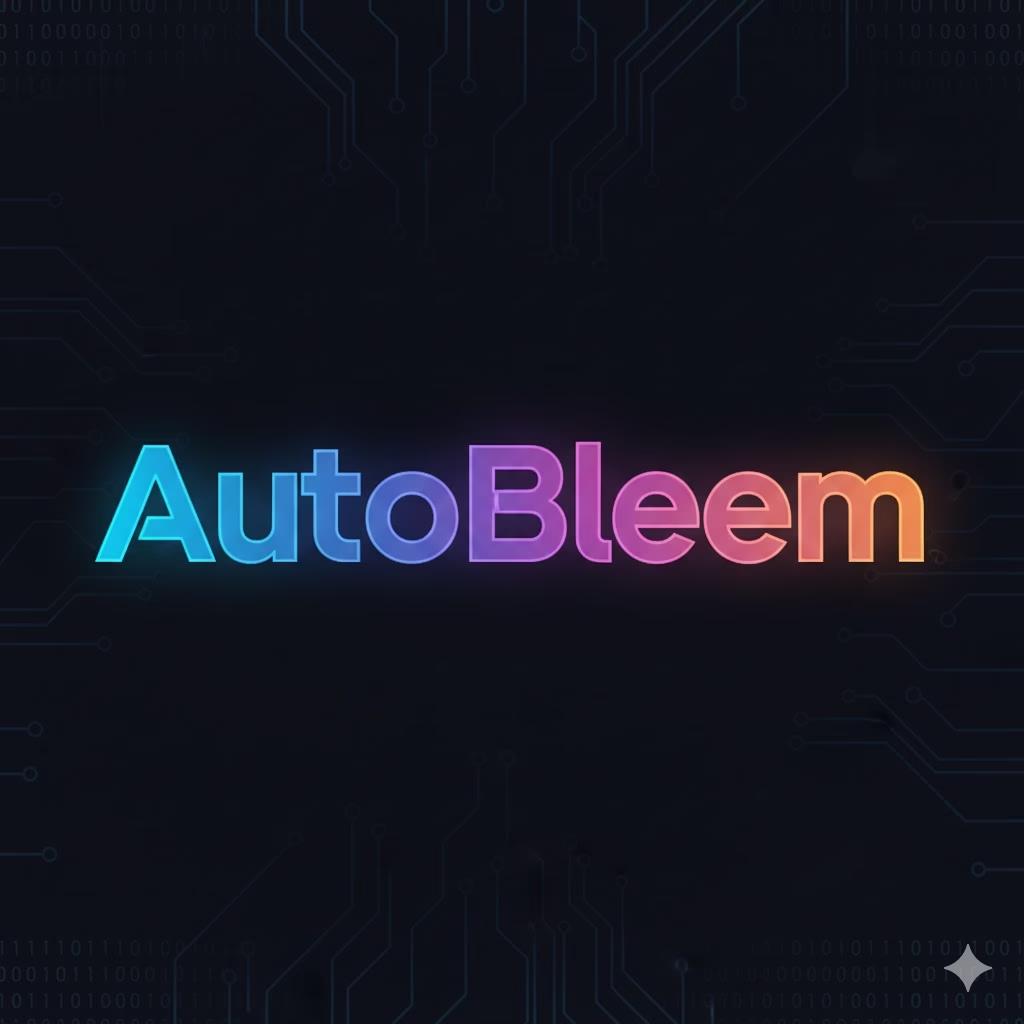




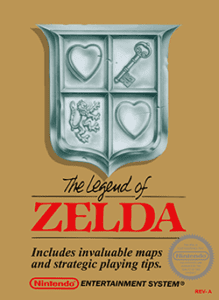
Post Comment